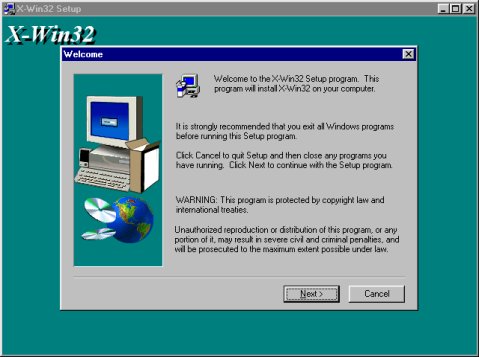
How to Run Java from Home
To do this you will need to have the AcIS Software already installed on your computer, particularly the Kermit 95 Option. This is available on the AcIS Compact Disc under "Optional Software"
You also need to download an additional program called an X-Windows Emulator. There are several available but this guide uses one called X-Win32. As of Sept 21, the latest version is 4.1.3 which you can download by clicking here. You can also download it directly from Starnet Communications at www.xwin32.com, they will ask for personal information.
Once you have downloaded the program you will need to install it. Opening screen looks like:
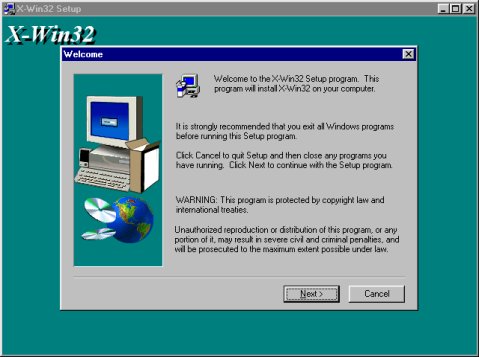
During the installation, it will ask you for your name, company, and product key information. If you don't have a product key, you can enter 'demo' instead. Be aware that it restricts demo version usage to 2 hours at a time. If you do have a product key you can enter it here (hint).
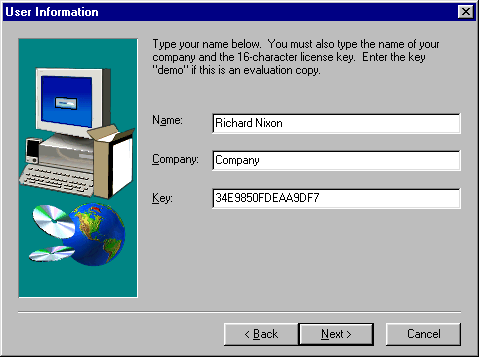
After the installation completes, find the X-Win32 icon and double click it.
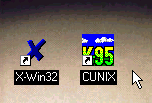
You won't see anything major happen but if you look closely you will see the X-Win32 button on your taskbar.
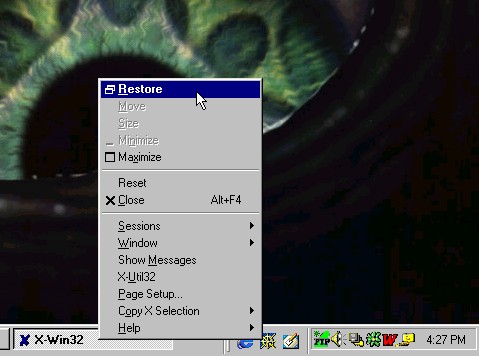
Now go back and start up 'CUNIX'. You will probably find it under Start - Programs - AcIS Internet Software - CUNIX
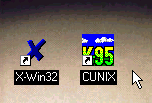
You might have to wait a few seconds, but eventually it will bring up a window that asks you for your username and password. Type them in and hit ENTER.
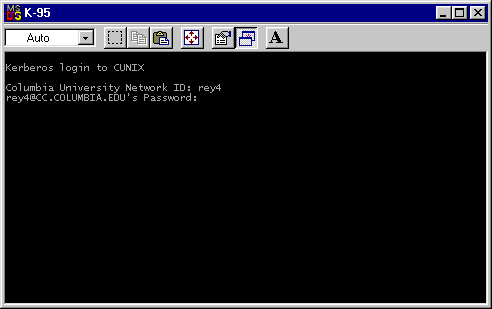
The next thing you see should be a blue screen. At this point, you will need to find out your computer's internet address. You only have to do this once since your address will not change. There are a number of ways to do this, but the easiest way is to type:
who |grep [user ID]
Replace [user ID] with your ACiS User ID. In my case, my user id is 'rey4' so I typed
who |grep rey4
It will print a line of text after that. The part between the < > is your internet address or hostname.
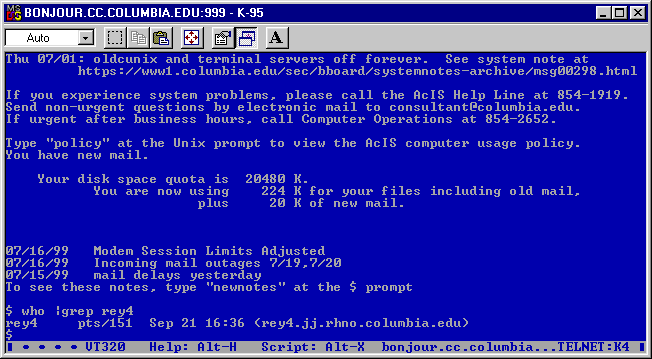
Type
export DISPLAY=[hostname]:0.0
Replacing [hostname] with your internet address. In this case:
export DISPLAY=rey4.jj.rhno.columbia.edu:0.0
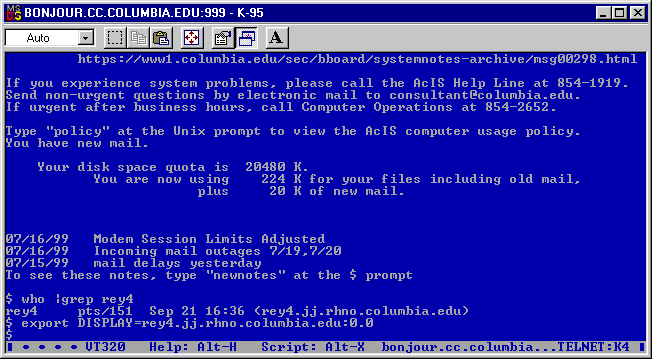
If you made it this far then the hard part is over. At this point you can enter crazy unix commands like ls and echo and start programs like ejava. For help with unix go to http://www.columbia.edu/acis/tutor/.
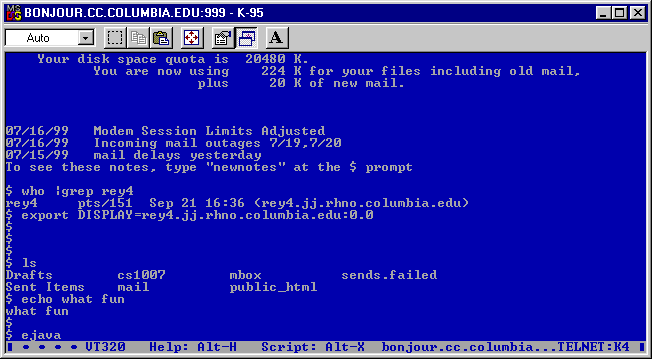
When you start graphical programs like ejava, a new window will be created on your system. It may take a few seconds before things start to happen, be patient.
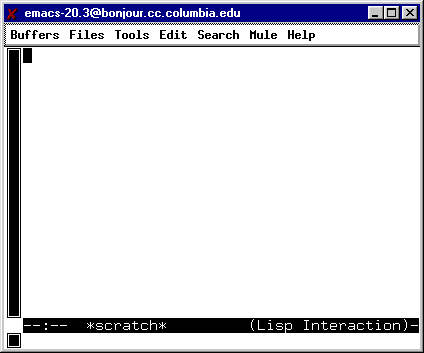
These graphical windows interact similarly to normal Windows programs with pull down menus and such.
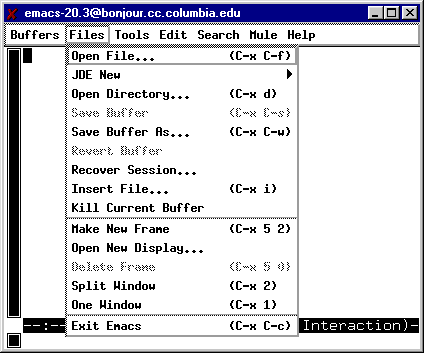
When you are done, exit any programs you have open and type
logout
to end your kermit session.
Updated 9/21/99
Other Information
By default, ejava will compile using an old version of the
Java JDK. To make it use the latest version type :
unset LD_LIBRARY_PATH
export PATH=:/opt/jdk1.2/bin$PATH
You can find out the version of java being used by typing:
java -version
which should return
Classic VM (build JDK-1.2-V, green threads, sunwjit)
with the new version and
java version "1.1.5"
for the old one. The newer version offers greater compatibility with the
textbook.
You can add UNIX commands to the end of your .profile
file with a text editor. These commands will be automatically executed every
time you log in so you don't have to type them in manually.
To submit homework online type netscape
at the telnet prompt and go to the course homepage (http://www.columbia.edu/~cs1007/)
from there. This way you be able to send the files as if you were at the
unix machine. When you browse for the files in Netscape make sure you change
the *.html filter to just *
. (Note: I didn't get a chance to fully test this method
because I used FTP instead. Somebody let me know if this works or not.)
Alternately, you can download files from CUNIX to your own computer using an
ftp client. Log onto server cunix.columbia.edu
(port 21) with your AcIS username and password. Or use a web browser and go
to url ftp://[username]:[password]@cunix.columbia.edu/
to download the files one by one. Make sure to replace [username]
and [password] with your
actual username and password!
Wondering why the telnet prompt locks up whenever you have
graphical programs running? By default Unix only permits one task to
run at a time. To learn how to manage multiple tasks at once click here.
(This reference uses the words 'job' and 'process' synonymously with
'task'.)
For HW0 Only: To copy the robot files to your
CUNIX storage space, go to the directory where you want them to be and type
exactly as shown:
cp ~cs1007/public_html/hw/robots/* .
Make sure you don't forget the trailing period. You can copy them to a
different folder by replacing the period with the name of that folder.
Updated 10/7/99
Links
TUCOW'S X-Windows Servers - reviews and downloads
Emacs.org - Emacs information and downloads
The Kermit Project - all about Kermit!
Kerberos: The Network Authentication Protocol - background information
Back to Main